Instructions on installing UWI free Microsoft Office ProPlus

The University of the West Indies, Mona Campus now offers all our students Microsoft Office for free! The Microsoft Office product permits users to store and share documents online, undertake research, as well as to message and video conference. The new tools are described as perfect for enabling individual school assignments, group projects and the business of student clubs and societies. This package features Word, Excel, Powerpoint, Publisher, Access, Lync, One Note and Outlook.
By following the steps below you can install office on up to 5 of your personal machines. Once installed, the application will "contact home" once every month to see if you are still a registered student. If it gets a positive reply it will be ok for another month. Once you leave the university it will enter a state of reduced functionality until you purchase a license.
How do I install Office 365 Pro Plus?
- There have been issues with some browsers so we suggest you use Internet Explorer or Safari if your on a Apple Mac.
- Login to the Student Portal (http://mymona.uwi.edu) with your Student ID and Domain Password.
- Click the Mail icon in the QuickLaunch Navigation.
- Click on the gear icon in the top right hand corner and choose "Office 365 Settings".
- Click "Software" to get started. Click on the Office Link to the left
- Start your download by clicking install.
- What is included with Office 365 Pro Plus?
- Office 365 ProPlus for PC (Office 2013 ProPlus base applications) Office 365 ProPlus for Mac (Office 2011 for Mac base applications) Office Mobile for iPhone Office Mobile for Android
- How many machines/devices can I install Office 365 Pro Plus on?
Each student can run Office on up to five machines being Mac or PC. You can also run Office Mobile for Android or Office Mobile for iPhone on up to 5 mobile devices. - Is this a full version Office and available for offline use?
Yes, this is full Office on the PC, Mac, iPhone, and Android platform and all are available for offline use.
Other useful information
What are the PC requirements for Office 365 ProPlus?
Windows Server 2008 R2
Windows 7
Windows Server 2012
Windows 8
32-bit Office can be installed on 32-bit or 64-bit operating systems and 64-bit Office can only be installed on 64-bit operating systems.
Computer and processor - 1 GHZ or faster x86 or 64-bit processor with SSE2 instruction set.
Memory - 1 GB RAM (32-bit) OR 2 GB RAM (64-bit) recommended for graphics features, Outlook Instant Search, and certain advanced functionality.
Disk space - Minimum requirement - 3 gigabytes (GB)
Monitor resolution - 1024 x 768
A Mac computer with an Intel processor. Mac OS X version 10.5.8 or later. 1 GB of RAM recommended. 2.5 GB of available hard disk space. HFS+ hard disk format (also known as Mac OS Extended or HFS Plus). DVD drive or connection to a local area network (if installing over a network). 1280 x 768 or higher resolution monitor
iPhone 4, iPhone 5, iPhone 5s, iPod Touch 5th generation, All devices above must be running iOS 6.1 minimum.
What are the Android requirements for Office Mobile for Android?
Android OS 4.0 or greater, Android touch enabled smartphones only.
How do I install on my mobile device?
You will need ot go to the app store and search for "Office Mobile by Microsoft". Once installed you will need to login using your UWI MyMona Email Address and Password.
Do I need login to use any of these applications with Office 365 ProPlus?
Yes, students will need to log in with their mymona.uwi.edu email address to activate their devices.
Where can I get training on Office 365 ProPlus?
There is some excellent end user training on Office 2013 here.
There is some excellent end user training on Office for Mac 2011 here:
Some end user help guides on Office Mobile for iPhone here and here.
Some end user help guides on Office Mobile for Android here and here.
What happens when I'm no longer a student or graduate from UWI? Once you are no longer a student or graduate from UWI, you will need to purchase a license or subscription directly from Microsoft to continue to use the programs on your devices, or you can uninstall them at that time. Your documents that you created are still accessible and can be opened in other programs capable of opening those files types.

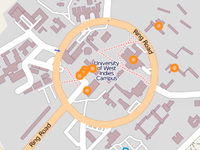
 Facebook
Facebook YouTube
YouTube Twitter
Twitter WhatsApp +1(876) 499-2291
WhatsApp +1(876) 499-2291